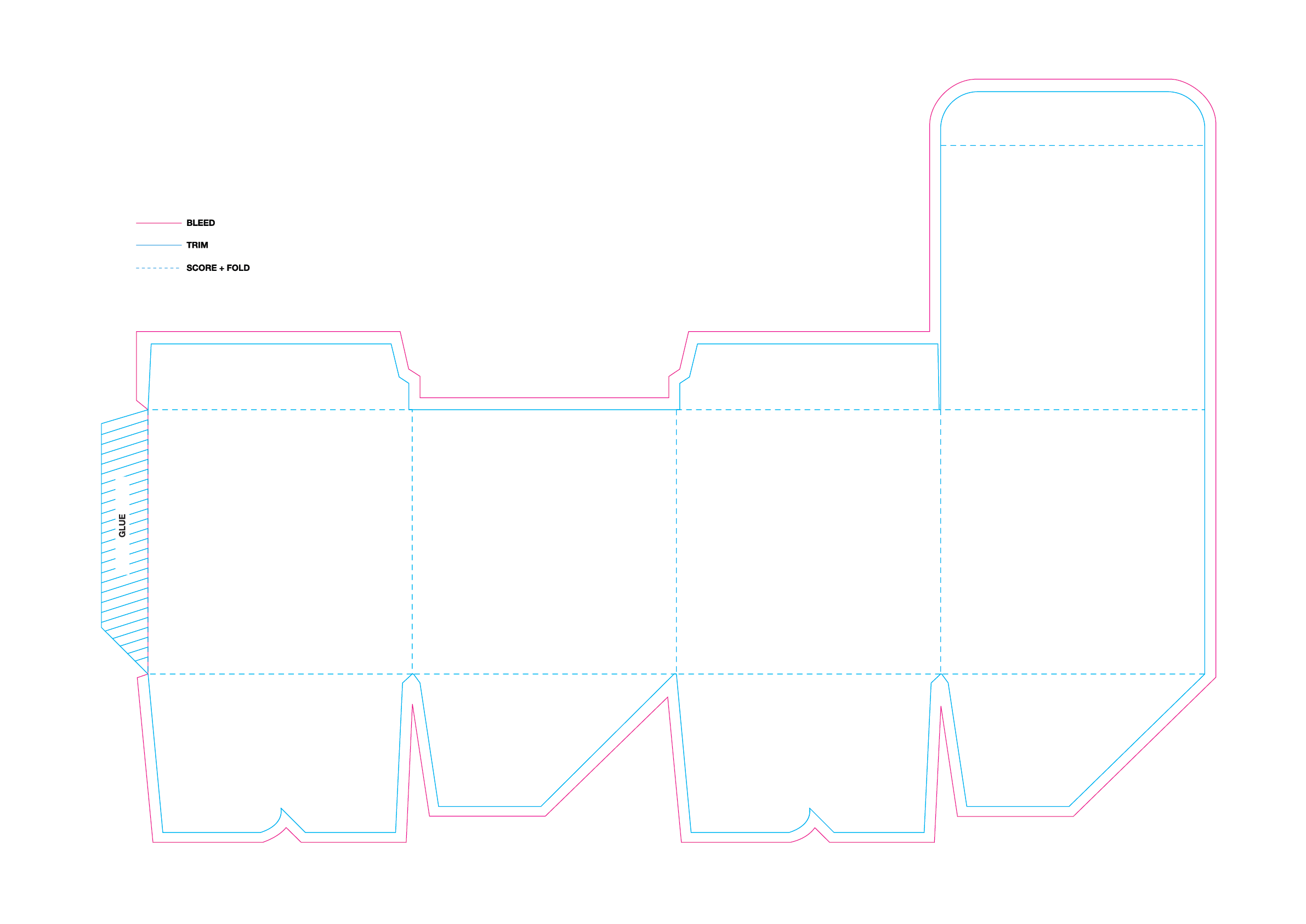Understanding Dielines, Bleeds, and Trim Lines
If you’ve ever tried to prepare a design file for print whether for packaging, labels, or promotional materials you’ve likely come across terms like ‘dielines’ and ‘bleeds’. For those unfamiliar with the technical aspects of print, these terms can sound confusing. But here’s the thing: knowing how to prepare your files correctly can save you a lot of stress and avoid costly reprints.
In this post, I’ll break down the essential elements of print-ready design, focusing on dielines, bleeds, and trim lines, so your projects come out perfectly every time.
A couple of weeks ago, I received a slightly panicked message from a friend. She had an event coming up and needed to create a display flag, but couldn’t get the file set up correctly for the printer. She followed the printer’s instructions but still couldn’t figure out why parts of the template were showing up in the design. The printer had come back saying they couldn’t make the file printable.
Below is the file my friend sent me. She followed the printer’s instructions and extended the art far out of the bleed so there would be no accidental white lines if cut wrongly. However, she did leave the printer’s template on the file. If the printer had taken her artwork and printed it, she would’ve gotten a grey edge all around the artwork, which is not what she wanted. She would’ve paid for a banner with the wrong design and had to start all over again to still get her product.
For me, this is an easy fix because I know how printers work and how to read dielines and bleeds. But it got me thinking — many people with less design experience might struggle with getting their files print-ready, especially when it comes to understanding how to set up a dieline properly.
First of all: what is a dieline?
Think of a dieline as the blueprint for your printed design. It’s a template that shows where your design will be cut, folded, or glued once printed. A properly prepared dieline ensures your packaging or print piece comes together exactly as planned. Whether you’re designing a custom box, label, or product packaging, a dieline helps your printer know where everything needs to go.
Your printer should provide you with a dieline if you’ve picked a packaging design they have in their catalogue. If you’re looking to make something unique you will have to provide the dieline yourself. The printer will send you an editable PDF. Sadly enough if you don’t have access to any Adobe software such as Illustrator you will have a very hard time editing the dieline yourself. Illustrator is set up to work with vectorized files and is THE software to create dielines in. As designers, we use Illustrator day in and day out, so for us it’s an easy fix to create your design in the provided dielines.
Here’s what a dieline typically includes:
- Cut Lines – These lines show where the printer will cut the material.
- Fold Lines – These lines indicate where the material will be folded, like on a box or a brochure.
- Glue Areas – In packaging, the dieline will also indicate where glue will be applied to hold the package together.
When receiving a dieline from your printer it will often look similar to this one. Bleeds, trims and scores are included in the file so the printer knows where to cut, fold and glue.
Understanding Trim Lines
The trim line is where the printer will cut the final product to its exact size. It’s the boundary of your finished design. Any content beyond the trim line will be cut off, so you need to keep essential elements like logos, text, and images inside the trim line.
Here’s a breakdown:
- Trim Line: Marks where your design will be cut.
- Safe Zone: This is the area inside the trim line, where all crucial design elements should be placed to avoid getting accidentally cut off.
Pro Tip: Always double-check that your text and logos are comfortably inside the safe zone, allowing for small shifts during the cutting process.
What Is a Bleed and Why Is It Important?
A bleed is the part of your design that extends beyond the trim line. Its purpose is to ensure that when the paper is trimmed to size, there are no white borders or gaps around the edges. In the printing world, small shifts happen during the cutting process. If your design doesn’t have a bleed, you might end up with a thin white line at the edge of your final product.
Most printers require a bleed area of about 3mm (or 1/8 inch). This extra space gives your printer some wiggle room to ensure the design covers the entire printed surface, edge to edge.
The Role of the Slug Area
A slug is an optional area that sits outside the bleed. It’s where designers and printers can add notes or instructions that won’t be printed on the final piece. This might include version numbers, colour profiles, or specific print instructions. It’s like leaving a little note to the printer without interfering with the final design. If you look at these included pictures, in the slug the printer has placed a small legend to indicate which lines and colours are the bleed and the trim. Anything in the slug will not be printed.
This is how you'll set up your file to ensure all of your info is included in your document.
Before providing it to your printer make sure to remove all of the dielines and fold lines. Anything that is on the design will get printed as well!
How to Ensure Your Files Are Print-Ready
Now that you know the key terms, let’s talk about how to ensure your files are ready to go to print:
1. Check the Dieline: Make sure your dieline is accurate and includes the cut, fold, and glue areas. Don’t forget to review the safe zone to avoid accidentally cutting off any vital information or graphics.
2. Add Bleeds: Extend your design 3mm beyond the trim line to cover any small shifts during printing. This ensures a clean, edge-to-edge print with no unexpected white borders.
3. Choose the Right File Format: Most printers prefer high-resolution PDF files, as they preserve the vector quality and ensure sharp printing. Make sure your file is in CMYK mode, not RGB, as printers use CMYK inks. [Need a refresher on Color modes have a read here.]
4. Outline Your Fonts: Ensure any custom fonts are either outlined or embedded in the file. This prevents font issues if the printer doesn’t have access to the fonts you used.
Smooth Printing Starts with Preparation
Understanding the technical aspects of dielines, bleeds, and trim lines can make the difference between a print job that’s flawless and one that comes out with unwanted white edges or misaligned cuts. By taking the time to set up your files correctly, you save yourself from reprints, delays, and unnecessary stress.
Next time you’re preparing to send your design off to the printer, take a moment to double-check your dieline and make sure your files are set up for success.